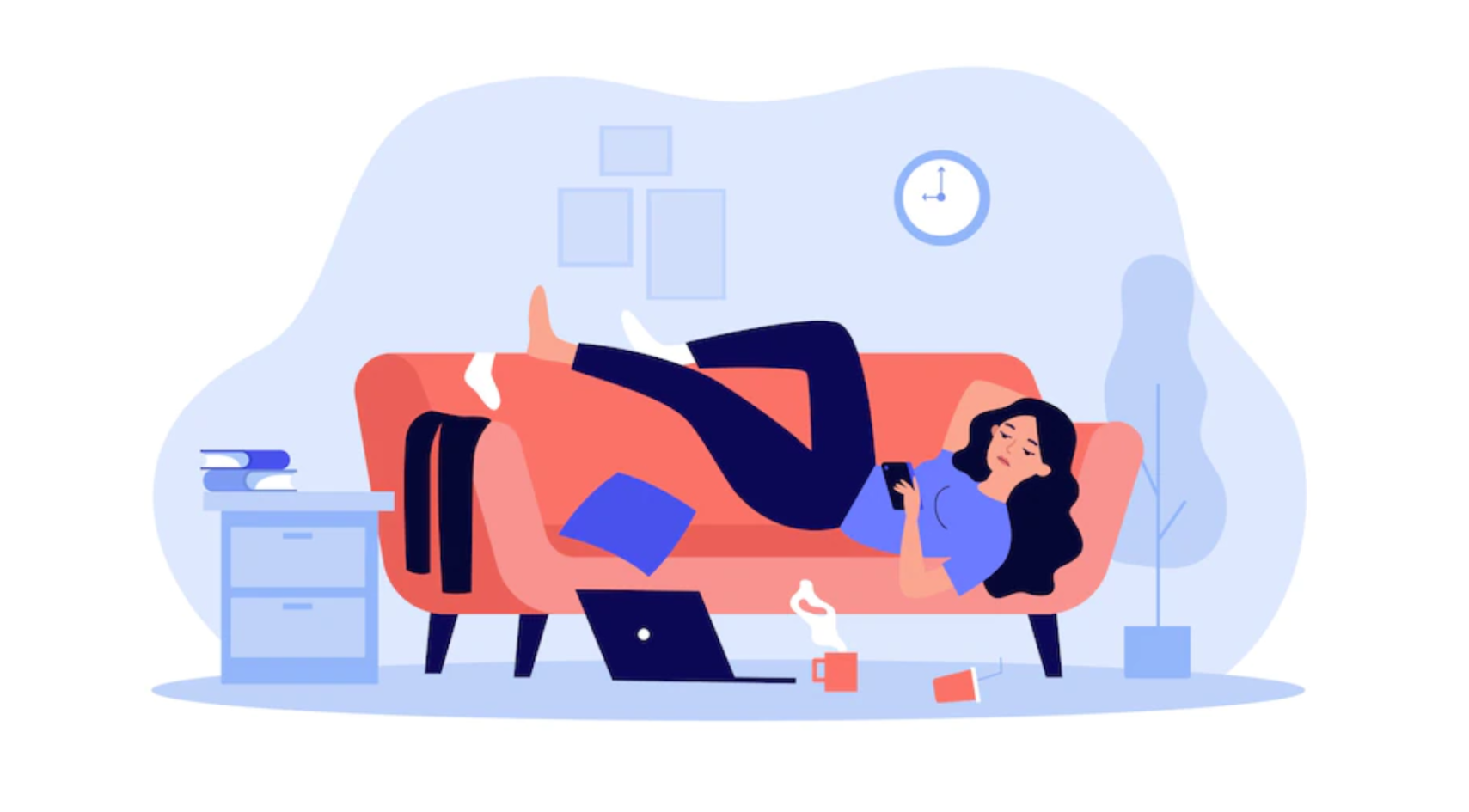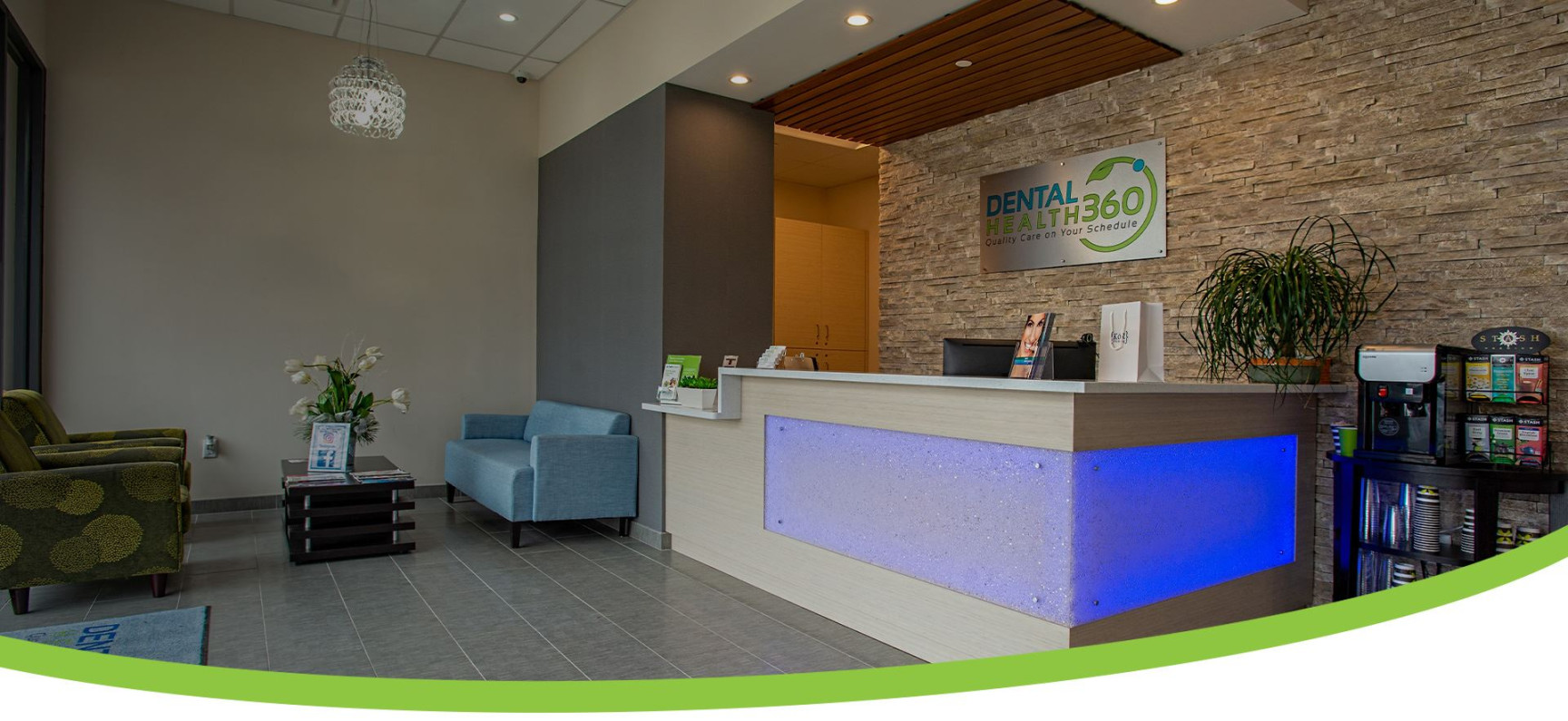1. The App Drain: A Closer Look
Your iPhone’s battery life, like a trusty friend, is always there for you. But sometimes, even the best of friends can feel a little drained. One of the biggest culprits behind battery depletion is the apps you use. So, let’s dive into the world of app optimization and see how we can give our iPhones a much-needed battery boost.
App Background Activity:
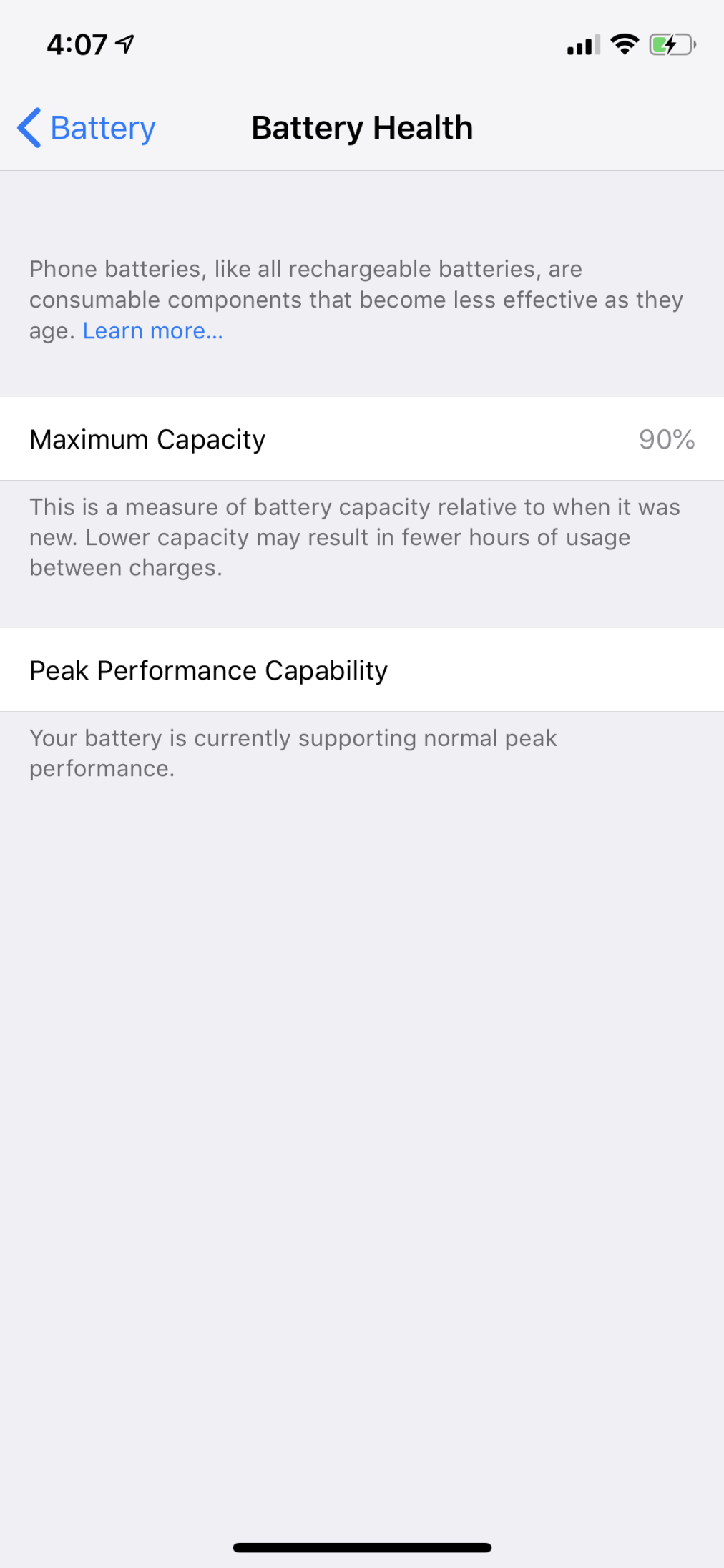
One of the primary reasons apps can drain your battery is their background activity. This means that even when you’re not actively using an app, it’s still running in the background, performing tasks like fetching data, syncing information, or updating content. While this can be helpful for keeping your apps up-to-date, it can also be a significant battery drain.
How to Manage Background App Refresh:
Fortunately, iOS offers a simple way to manage background app refresh. Here’s how to do it:
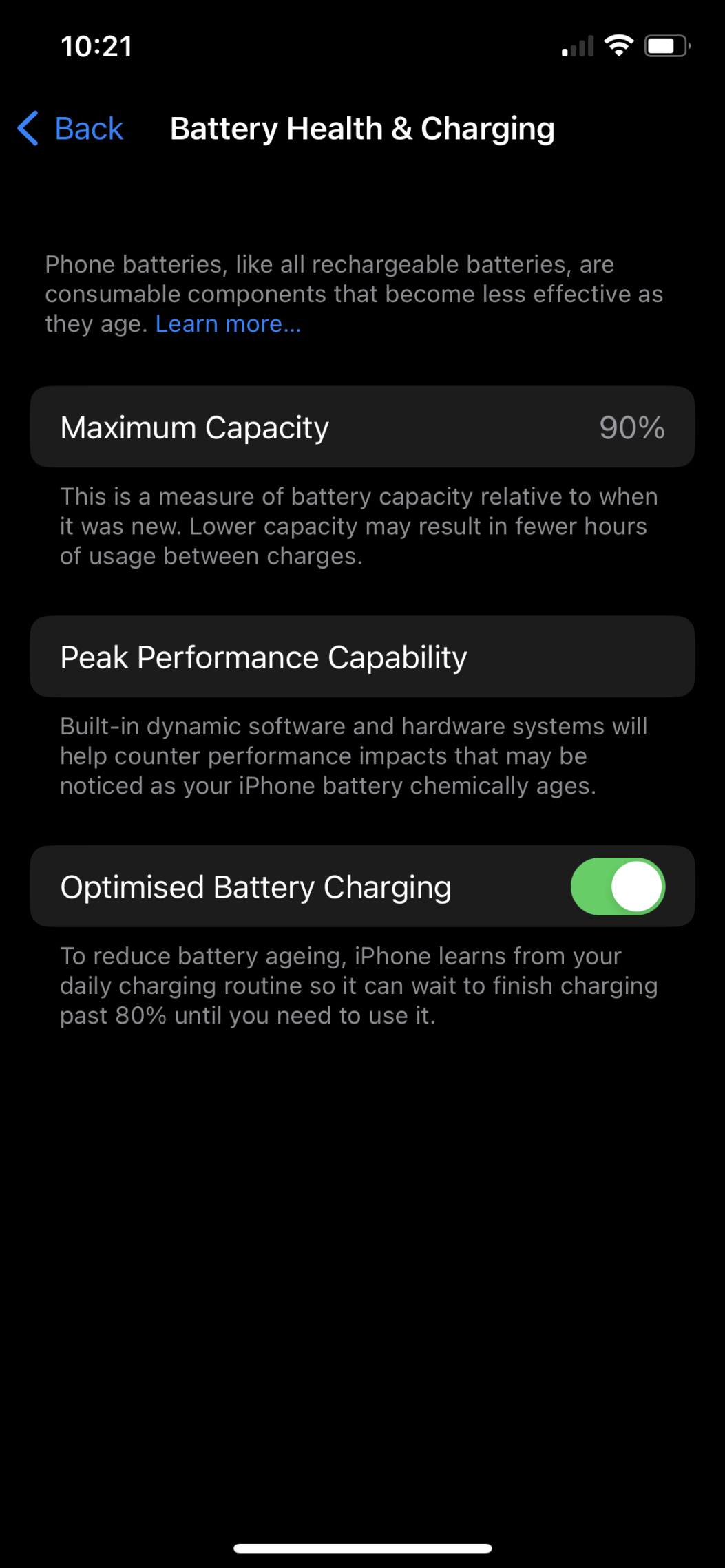
1. Go to Settings: Open the Settings app on your iPhone.
2. Select General: Tap on “General.”
3. Choose Background App Refresh: Look for the “Background App Refresh” option and tap on it.
4. Toggle Apps: You’ll see a list of apps. Toggle the switch next to an app to turn off background app refresh for that specific app.
Consider Turning Off Location Services:
Many apps rely on location services to provide relevant information or features. However, constantly tracking your location can be a significant battery drain. If you’re not using location-based services frequently, consider turning them off for apps that don’t require them.
To disable location services for an app:
1. Go to Settings: Open the Settings app.
2. Select Privacy: Tap on “Privacy.”
3. Choose Location Services: Select “Location Services.”
4. Find the App: Scroll down to find the app you want to modify.
5. Change Location Access: Tap on the app and choose “Never” or “While Using App” to restrict location access.
Optimize Your Display Settings:
Your iPhone’s display is one of the most energy-intensive components. By adjusting your display settings, you can significantly improve battery life.
Here are some tips:
Reduce Brightness: Lowering the brightness of your screen can make a big difference. Use the brightness slider in your Control Center or Settings to adjust it to a comfortable level.
Manage Notifications:
Excessive notifications can not only be distracting but also drain your battery. By managing your notifications, you can reduce unnecessary background activity and improve battery life.
To manage notifications:
1. Go to Settings: Open the Settings app.
2. Select Notifications: Tap on “Notifications.”
3. Choose an App: Select an app to manage its notifications.
4. Adjust Notification Settings: Customize settings like allowing alerts, banners, or sounds. You can also turn off notifications entirely for certain apps.
By following these tips, you can significantly improve your iPhone’s battery life and enjoy more uninterrupted usage time. Remember, it’s a balance between functionality and battery efficiency. Experiment with different settings to find the perfect combination for your needs and preferences.
2. Optimize Your Background Apps
Have you ever noticed how your iPhone seems to drain battery faster when you’re not even using it? This is often due to background apps that continue to run in the background, even when you’re not actively using them. These apps can consume a significant amount of battery power, so it’s important to manage them effectively.
Here’s how to optimize your background apps:
Check Your Background App Refresh: Go to Settings > General > Background App Refresh. This feature allows apps to update in the background, even when you’re not using them. While this can be convenient, it can also drain your battery. If you’re concerned about battery life, consider turning off background app refresh for apps that don’t require real-time updates.
By following these tips, you can significantly improve your iPhone’s battery life and enjoy longer usage times between charges. Remember, it’s also a good idea to avoid extreme temperatures and excessive charging, as these can shorten your battery’s lifespan.
 Udento Lifestyle & Health
Udento Lifestyle & Health